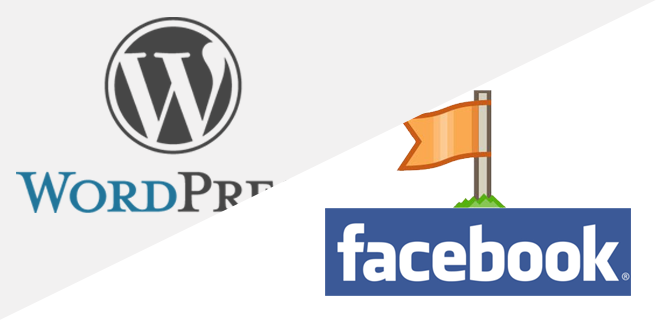UPDATE 2: Updated on May 6,2015. Facebook has finally announced that it is officially abandoning support of its WordPress plugin and indicates that it will be maintained "by the community", although at the time of this update, nobody has stepped up to do so. Automattic, which originally contributed to the development of the plugin in 2012, have clearly indicated that they do not plan to be a part of the community-supported effort.
Until a new maintainer steps up to adopt the plugin, WordPress users have no choice but to use alternative community plugins, which are linked on the documentation for the official plugin on Facebook.com.
UPDATE 1: This post has been updated as of November 1, 2014. I have tested the steps described below to verify that nothing has changed. Some of you have described not see the links described in Step #5 when authenticating your Facebook account. I have slightly modified the language in this step and included a screenshot so that you know what to look out for.
Also, the Facebook Graph API v1.0 will be deprecated on April 30, 2015. You must upgrade your Facebook platform to Graph API v2.x.
We have already talked about how WordPress is one of the most popular CMS platforms in the world. If you've ever tried to do a seemingly simple thing like connect your WordPress blog to a Facebook page though, you may have been frustrated by the lack of clear documentation that Facebook provides. Fret not, we're here to show you how easy it is to wire things up.
The first thing that you need to do is install the Facebook for WordPress plugin. You can also search for and install the Facebook plugin directly from the WordPress plugins directory. Don't forget to activate the plugin once installed.

Now things get interesting. Facebook has been pushing their Open Graph to allow developers to build more tightly integrated applications with Facebook. We're going to assume that you want to keep things simple and just want to connect your blog to Facebook. Follow these steps below to complete the process:
- Visit developers.facebook.com and create a new app (Apps > Create A New App)
- Set a Display Name (title of your app) and Namespace (unique identifier, with hyphens). I recommend something like "[Site Name] Blog Publisher" and "[site]-blog-publisher" respectively. Select a category. I've chosen "Apps for Pages". Create the app.
- Once created, tab to Settings and click "+ add platform" and choose Website. Add your blog's domain to Site URL and Mobile URL, then click Save Changes. Now, tab to App Details and describe what the app does in Short Description and Long Description (something like "Publishes posts to Facebook page." will suffice). Click Save Changes.
- With your Facebook App created, next you will need to configure the Facebook plugin. In WordPress, go to Facebook > General. Enter the App ID and App Secret that Facebook provides (first you will need to 'Show' your App Secret before you copy + paste into WordPress). Once entered, click Save Changes.
- Connect WordPress to your Facebook account. In WordPress, go to your profile under Users (assuming you are the one that created the Facebook App). Under Facebook Account > Get Started, click Associate my WordPress account with my Facebook account. You will receive a Facebook popup dialogue box. Click OK, wait for the admin page to refresh, then click Allow new posts to my Facebook Timeline (again you will get a Facebook popup, click OK and wait for page refresh). When complete, you will see verification under Connected Profile with a blue button labeled 'Remove Facebook Account'. When done connecting both, make sure to click Update Profile to save any changes.
 Note: some users do not see the links beside Get Started. Make sure that your App ID and App Secret are entered correctly. If you still do not see the links, you may want to try reinstalling the plugin.
Note: some users do not see the links beside Get Started. Make sure that your App ID and App Secret are entered correctly. If you still do not see the links, you may want to try reinstalling the plugin. - Lastly you will connect WordPress to your Facebook Page. In WordPress, go to Facebook > Social Publisher. Under "Publish to a page" click Allow new posts to a Facebook Page. Once the page refreshes, select the Facebook page that you want to publish to and click Save Changes. When done, you should see it linked under this section.

To confirm that the Facebook plugin was connected correctly, create a new Post and make sure that there is a Facebook box on the post form. It will say something like this:

That's it! You're ready to publish posts to your Facebook page. If you found this article helpful, please let us know.